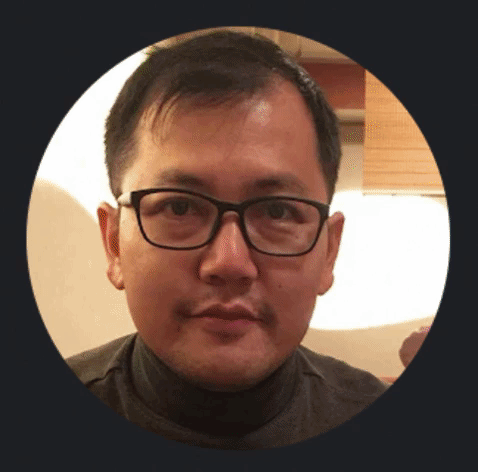Simple steps to setup VSCode to work with Github
3 min readJan 3, 2020
- Pre-requisite: you will need Git installed on your machine. You can follow https://git-scm.com/downloads for the installing instruction.
- First, create a new repository on Github for storing your files.
- Copy the URL for your Git repo.
- From VSCode, add your existing working directory to Workspace.
- Go to: Terminal > New Terminal
- Check if you already have Git by:
git status- If you see “fatal: Not a git repository (or any of the parent directories): .git”, you will need to initiate Git first.
git init- If you check your status you should see the report of your files (notice Git icon on the left menu of VSCode).
- Now you can add your Git repo (using URL copied from your Github repository)
git remote add origin your_URL.git- Check your remote destination by:
git remote -v- You can commit change on your files using Git menu on the left of VSCode screen.
- Write Message on the box and press ✔️ icon to commit the change.
- Now, you can upload your files to repo by:
git push -u origin master- If everything is done correctly, you should see your files on Github 😁
- Now you can enjoy coding on VSCode syncing with Github.
PS: A good cheat sheet for Git command can be found at https://education.github.com/git-cheat-sheet-education.pdf